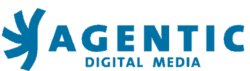Content is King. Long live Content! Or how your content impacts everything you do online.
Every time we build a new website for an organization, there is an opportunity to think about and discuss content, the written text and photos that an organization presents online. It’s a key piece that often gets minimal attention from organizations, as they rarely think about the overall message they want to convey through their content.__ÊThe issues we face as website designers is that great websites reflect, in form and function, the kind of content that is presented. If you go to a website looking for a particular piece of information, the time an organization put into designing its content and usability will be a measure of your success. A thoughtful web design will anticipate your needs and organize content so that it makes sense to you. Website content needs to be arranged according to the connections that naturally exist, just as they do offline.Ê__Here are five tips to help organize your content for your site redesign.__Ê1) Think like a client or customer_Put yourself in the shoes of someone brand new to your organization, and see if they can figure out what you do when they come to your website. You’d be surprised how many people can’t.How do you think about your organization? Is it one where you have a communications department, a programs area and development? No one outside of your organization cares about these divisions.ÊThink as a client or customer, not as your organization. If not, you end up doing what drives any customer crazy: “Sorry, I can’t help you. Talk to another department.” __Ê2) Organize your content by focusing on what users might want to doOne of our clients offers many different social programs to many different groups of people. The problem was, if you didn’t know the name of the program, you couldn’t find it. Their website had no way of searching by the kinds of people that might be interested. If you were a recent immigrant to Canada, then it would be hard to know which programs would be useful for you to inquire about. In fact, they felt they had to say, “please call us and we will help you” on many pages. The content was organized this way because it reflected the organization’s perspective that each program was funded differently. We encouraged them in the redesign to organize it the way people saw the organization from the outside. __Ê3) Put your content into “buckets” and see how it sorts.Once you’ve put on the lens of people visiting your site, try sorting the content that you have into different areas (we call them “buckets”) and see what it looks like. You can print the content on paper, or at least the first page, and sort through them physically. It can really help you begin to see what you have in a new light. You can also use an Excel document or a Word doc to do the same. __Ê4) Try out your “buckets” on real people If you can, convince five people that could represent your potential client or customer to come and help you for an hour. Show them how you’ve organized your content and get feedback on it. Try writing the areas on pieces of paper (I use index cards) and see if they can guess what they would find there. Once they’ve guessed, try showing them the content you think would be there and see if they agree!__Ê5) Remember the editor!One issue that often comes up is that content is written in a specific style, and that style changes when different people contribute. Imagine 10 people get together, each write a chapter for a book and then are surprised when the tone and the style of the writing is vastly different. That’s where a professional editor can come in handy. We like to see an editor review content and help shape it into the kind of tone that matches the brand your organization might have, which is a larger topic for another day!__ÊOverall, content is a key piece of your website, and hopefully some of these simple tips can help you think intelligently and thoughtfully about your message and words online!ÊÊ
- Author: Phillip Djwa